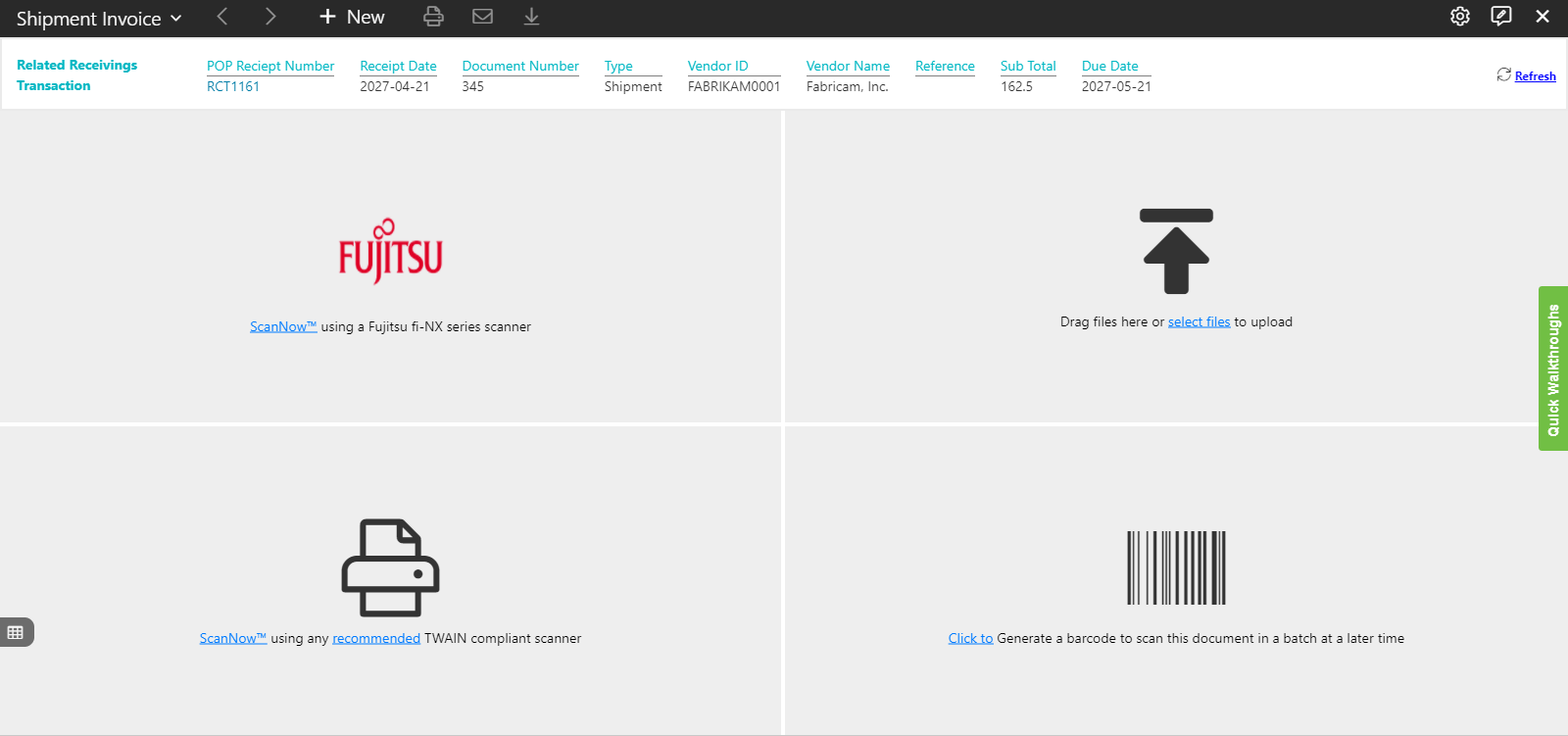File capture options in Browse Area
The Browse Area presents the various file capture options as shown below:
You can select any of the following file capture options to acquire the documents in PaperSave Browse Area:
- ScanNow using TWAIN compliant scanner
- ScanNow using Fujitsu fi-NX series scanner
- Drag items or Select the files to upload
- Click to generate a barcode to scan the document in a batch at a later time
Top level toolbar in file capture options panel
The file capture options panel has a top level toolbar in file capture options panel as shown below:

Following is the brief description of various options in the Top level toolbar in the file capture options:
- Choose Document Type
Select the desired document type from the available list to acquire a document for that particular document type as shown in following snap:
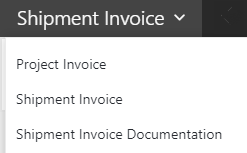
- Previous

Clicking on this option will navigate you to the previous document in the unsubmitted item list.
- Next

Clicking on this option will navigate you to the previous document in the unsubmitted item list.
- NEW

This option switches to the file capture options panel.
- Print

This option lets you print the selected document from the unsubmitted view.
- Email

This option lets you send the selected document via email.
- Download

This option lets you download a copy of the current document.
Settings panel
You can control the behavior of various app features from within the Settings panel as shown in the following figure. Click on  to open the settings panel to access various settings options available in the app’s unsubmitted document view.
to open the settings panel to access various settings options available in the app’s unsubmitted document view.
The following video explains different options in the Settings panel in the Browse Area: